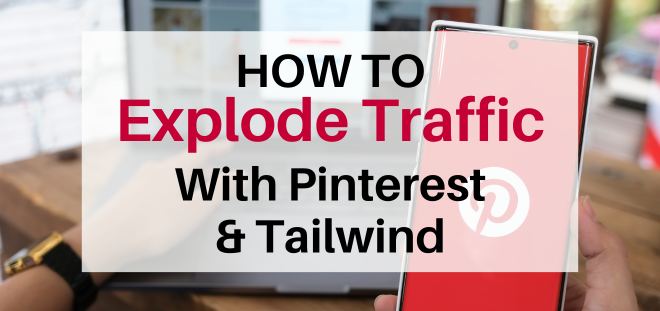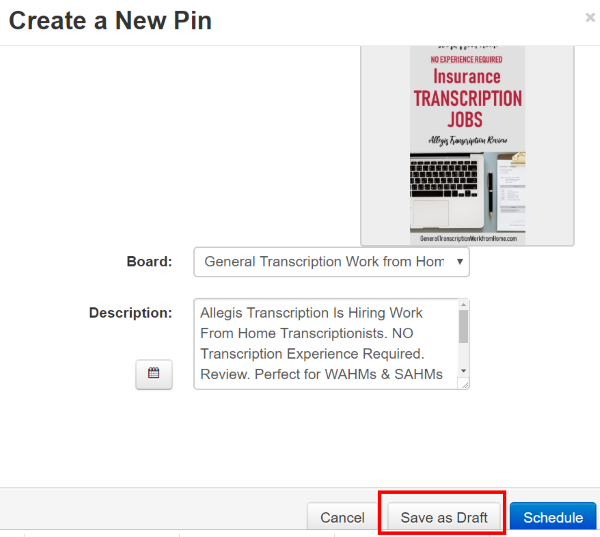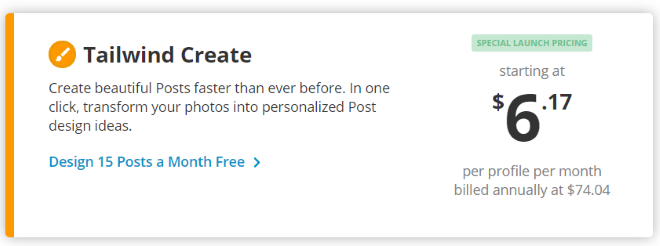Pinterest marketing is one of the quickest and best ways to get traffic to your blog or site today.
Pinterest is a powerful search engine that can get you a lot of traffic to your blog.
Click here to start a FREE TRIAL OF TAILWIND FOR PINTEREST.
This post focuses on how you can automate your Pinterest marketing and boost your blog traffic with Pinterest and Tailwind.
Get visitors, clicks and repins on autopilot by using a Pinterest scheduler
Tailwind is a great Pinterest and Instagram scheduling tool.
Why you want to use a scheduler
- Pinterest marketing can be time-consuming. Fortunately, automation can make Pinterest scheduling easier and save a lot of time.
- There is nothing wrong with manual scheduling and some people get good results with manual scheduling. But using a scheduler is the only way to keep up with the volume of pinning you need to get great results from Pinterest marketing. It's impossible to manually do what an automated scheduler can do.
- Using a scheduler is the only way to schedule consistently. If you schedule manually, there will be times when you can't pin and your pinning will be inconsistent. Using a scheduler makes it easy to schedule consistently without interruption. Your scheduling goes on when you're busy, on vacation and unable to schedule for a variety of reasons. You can set your schedule for a week and even a month at a time.
- Using a scheduler is the only way to schedule at optimal times when you get the most exposure from your audience.
- Some people think that you may be penalized for automated pinning. This is totally false. Pinterest wants you to pin as much as possible. Both Pinterest and Tailwind have confirmed that it does not make any difference to Pinterest if you schedule manually or through Tailwind.
- Using Tailwind will save you a ton of time when scheduling Pinterest pins. (I have used two other schedulers and they don't even come close to Tailwind.)
- Tailwind is approved by Pinterest so you don't have to worry about Pinterest shutting the software down or getting your account banned for using their scheduler.
Try Tailwind with the free Tailwind trial.
What I like about Tailwind
There are so many things I like about Tailwind. Here are just some of them:
- Tailwind creates time slots at optimal times so you can schedule your pins at the best times when your audience is online. The time slots are based on the performance of YOUR account. I find Tailwind's time slots more user friendly than with other programs. The screenshot shows my pinning schedule that is set by Tailwind at the best times to publish my pins (in green).
UPDATE: Following the recent suggested guidelines, I reduced my scheduling from 50 to 25 pins per day using the suggested time slots. I schedule new pins to maximum 10 boards and spread them out 4 days apart. I'm getting about the same number of impressions and clicks than when I scheduled 50 pins a day.
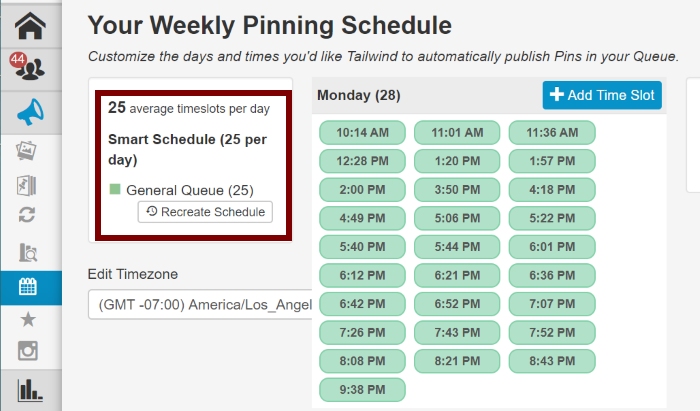
Tailwind suggests the best times to schedule your pins.
- You can easily rearrange your schedule by either dragging and dropping pins to a different time slot or shuffling them all to rearrange all randomly. With other programs, I didn't have the option to rearrange the schedule. Also, when adding new pins with other schedulers, they go to the end of the queue unless I'm adding dates to an excel sheet. With Tailwind, it's very easy to rearrange the schedule.
- Shuffling makes it easy to pin the same pin at different times. This shuffles all pins around that are not locked. I lock the pins that go to my most targeted board so that they will pin first, then I'll shuffle the rest. Shuffling is a great feature that I missed in other programs I've used.
- The Tailwind reports tell you which pins and boards are doing well and which aren't. In fact, the analytics of Tailwind analytics are better than the Pinterest analytics. You can easily see which pins, boards and group boards perform well. The analytics include impressions, repins, clicks, followers, board insights.
- Easily reschedule pins you published previously. UPDATE: Although you can easily reschedule pins you scheduled in the past or save them in your draft folder, Pinterest really wants you to create new pins today so I don't recommend rescheduling existing pins more than once or twice a year.
When clicking on “reschedule” you'll get another page
where you'll have the option to schedule the post or save as draft.
When saving as “draft”
you can then change the boards you're scheduling to and the description of the pin.
When clicking on “schedule” the pin will be exactly as before
and go to the same boards
Tailwind's Newest Feature: Tailwind Create
You can now design your pins with Tailwind Create!
This is brand new! Watch this video to learn more.
Tailwind Create will auto-generate a variety of Pinterest-worthy graphics. You can create, schedule and publish add in one place with Tailwind Create. You can now create beautiful pins faster than ever before. You can even change and customize the pins Tailwind Create generated. You can change colors, headline, resize text and images and change additional elements. You can then select the pin images you like and they will go into drafts and are ready to publish.
This feature is new and I've only tried it out for 20 minutes so far. I like the large variation of pin images that the system generates. I need to fine-tune the colors and fonts and other branding I want the system to use to general the pins and then, I'll experiment some more but I like what I see so far.
The Tailwind Smartloop feature will save you time as you can loop your most popular and pins. But be cautious not to spam.
UPDATE: I feel that the Smartloop feature is now less useful because Pinterest wants you to create new pins and wants only limited repetition of existing pins. But this can still be useful, for example, to publish seasonal content.
Tailwind Communities are more effective than Pinterest group boards.
Tailwind Communities (previously called Tailwind Tribes) are much more effective than Pinterest group boards. Tailwind Communities make it easy to share your content with a group of people for repins. It is one the best features of Tailwind.
I'm only joining very active Tailwind Communities that are related to my topic. Below is an illustration on how you can see new reshares you're got from Tailwind Communities (previously Tribes). When clicking on the “new” button, you can see who reshared your pins. When clicking on “see submissions,” you'll see the pins they submitted to the Communities and you can share some of their pins.
I found getting started with Tailwind Communities (Tribes) a bit confusing but now I love Tailwind Communities and I'm getting a ton of traffic from it! I started getting many repins from Tailwind Communities from day one and have seen dramatic increases in my traffic since using Communities. I'm getting a lot more repins from Tailwind Communities than from group boards.
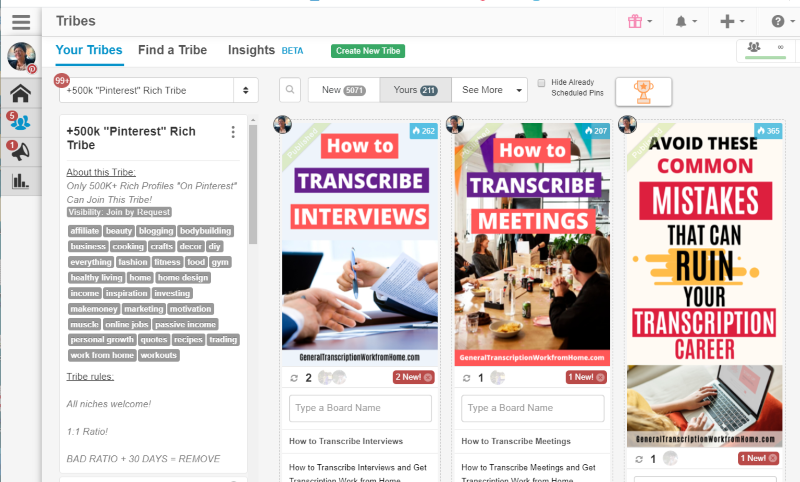
- See how my traffic and repins have increased in just my first month. And I had only joined a few Tailwind Tribes (now Tailwind Communities) in the first 2 weeks.
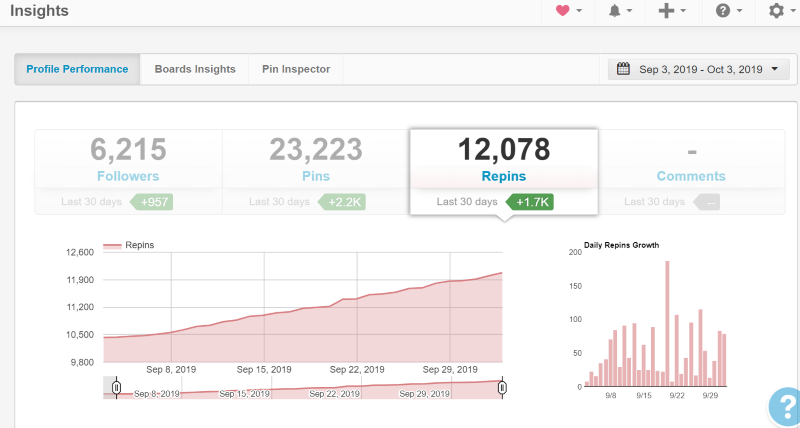
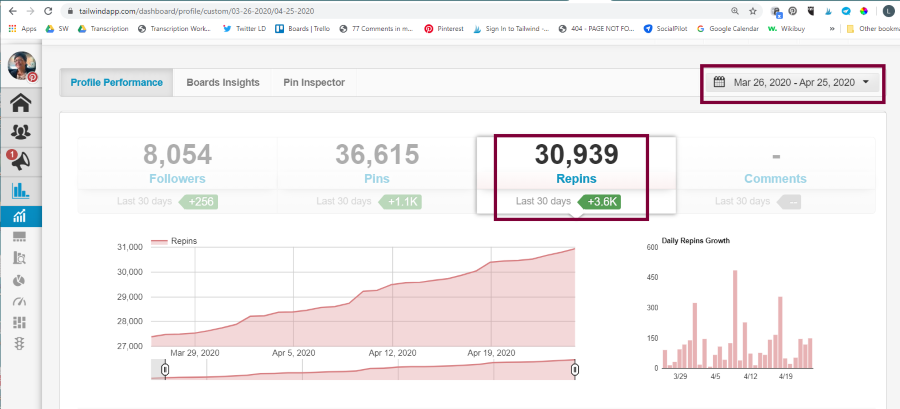
See how the number of repins has trippled in 6 months.
More Scheduling Benefits:
- Tailwind provides multiple ways to schedule pins with the Tailwind browser extension and mobile app. You can schedule pins from blog posts, from the Pinterest site, and within Tailwind. You can schedule pins to your own boards, to group boards you belong to and to Tailwind Communities you joined.
- You can schedule pins to multiple boards at once and schedule them automatically at the best times. I find this feature very useful and this was not available with the other schedulers I've used.
- Use board lists to schedule to many boards at once. Board lists make it super easy and fast to pin to multiple boards at once and are a tremendous time saver. A board list groups several boards together so that you can easily schedule to a bunch of boards all at once. You can create board lists with your own boards and with group boards. You'll want to create board lists with boards that cover topics targeted the same audience. UPDATE: Today, you should only schedule a pin to a maximum of 10 boards.
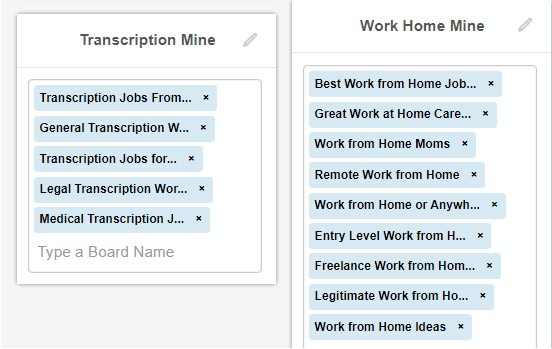
- You can easily schedule your pins at different times rather than all at once. The interval features makes it easy to spread out your pins to go out to the different boards at different days and times. You can choose to post to open time slots, optimized or exact time. The interval feature of Tailwind is one of the most useful features for me – especially now that Pinterest recommend to schedule a pins to different boards at least 2 days apart.
Try Tailwind with the free Tailwind trial.
Some negatives
- Tailwind only works for Pinterest and Instagram. It does not work for Twitter, Facebook and other social media.
So, you still need to use another scheduler to schedule other social media like Facebook, Twitter and others. Or you may want to look into a program that schedules to more social media. I am using Social Pilot to schedule to Facebook and Twitter. You can Read my review of Social Pilot here
I've tried other programs that schedule to more social media. But Tailwind works better for Pinterest than any other program I've tried. - If you want to schedule to both Pinterest and Instagram, then you'll need 2 Tailwind accounts.
- Tailwind for Pinterest is so powerful and has so many options that I was overwhelmed at first. After watching some videos, I was ready to dig in and start experimenting with one scheduling option at a time. I recommend watching the video tutorials that Tailwind provides several times to understand the full power of this program. But once you start using it, you'll be able to schedule several week of pins in less than half an hour.
The trial version does NOT show the most engaged/most clicked pins/conversion. But after you upgrade to the paid version, you'll get all the stats that you need to find what your best pins are.
Think you don't have enough pins or blog posts yet to use a scheduler?
Even if you don't have many blog posts yet, you can benefit from a scheduler. You should make several pins for 1 blog post. Pinterest even recommends that. I recommend making 3-4 pins for every blog post. This is important because Pinterest considers each pin as new content – even if they go to the same blog post.
Try Tailwind with the free Tailwind trial.
5 ways to be more successful with your Pinterest marketing
1. You must pin consistently.
To ensure I pin consistently and don’t skip pinning on days when my life is too hectic, I use Tailwind. Check it out with their free trial.
2. You must create high-quality pins.
One important key to be successful with Pinterest is to have good-looking pins. Visitors will click on pins that catch their eye and appeal to them. You want to create good-looking, quality pins with appealing titles that stand out from many other pins.
I recommend creating a minimum of 3-4 pins per post but 5-6 pins per post is even better. You can make easy variations by changing the image, or the color, the words on the pin, or the description. Designing a bunch of pin variation at the same time is more productive than making one pin at a time. Using templates makes the process easier.
Use quality images
DepositPhotos is a great place to get great quality stock images for your blog and social media that will help you stand out. I started out using free stock photo sites for my social media images but other poeple were using the same images in the same niche on Pinterest and other social media sites. So, I started to use DepositPhotos and really like their images. To get unique images that will help you stand out, I recommend DepositPhotos and their photos are very affordable at about $1 per photo.
Use a great graphics program
Canva and PicMonkey are easy-to-use programs to design Pinterest and other social media images.
Canva is the easiest tool to create compelling Pinterest images for people who don't have a graphics background. For too long, I continued using a simple graphics program I was used to because I didn't want to learn another program. But I recently started to use Canva and I'm amazed on how much time I'm saving with it and how much easier it is to create great pins.
PicMonkey is another popular and easy-to-use graphics program many people use to create Pinterest and other social media images. It's easy to add text and graphics to images + it includes a wide range of editing tools that are easy to use. Want to see what PicMonkey is all about? Sign up for your free trial today!

Photoshop is the most powerful graphics program for graphic designers but is too complex for newbies. I recommend using Canva for creating Pinterest and other social media images.
3. Your pins must be related to your board topic and go to quality blog posts.
Pinterest wants you to submit your pins to relevant boards. Make sure your pins are relevant to your board topic and the content of your blog post. This is even more important today. When pinning other people's pins, check them and make sure they go to quality posts as well.
4. Use relevant keywords in your board and pin descriptions.
Use the same and similar keyboards in your board and pin. You can also expand your reach by using different descriptions on different pins.
5. Evaluate what works and change what doesn't.
Tailwind makes it easy to find out what your best pins are. Look at your best performing pins and make more similar pins. Change underperforming pins by making small changes, e.g. change the image, the color, the url of the image, the title on the pin, or the description.
NOTE: Pinterest recommends not to waste time with changing description of existing pins. They only use the description to evaluate your topic when you initially post the pin. To get the best results with your pin descriptions, create a different description with different keywords when creating additional new pins.
Try Tailwind with the free Tailwind trial.
Conclusion
Every program has advantages and disadvantages. What will work best for me may not be the best option for you. Your choice should depend on which social media you want to post to and what functions are most important to you.
Tailwind is in my opinion the BEST program for Pinterest scheduling. If you're doing any Pinterest marketing, you must check it out!
Click here to start a FREE TRIAL OF TAILWIND FOR PINTEREST.
The trial is not time based, but is based on 100 scheduled pins or 30 scheduled Instagram posts.
Try Tailwind – Click here to get a free Tailwind trial.
Tailwind offers several options.
They have two separate subscriptions – 1. Tailwind for Pinterest and 2. Tailwind for Instagram
And you can add additional PowerUp for Pinterest with Tribes and SmartLoop.
Below is the main fee schedule of Tailwind. Try Tailwind with the free Tailwind trial.
After using the free trial, most people get Tailwind Plus which has a very low fee of $9.99 (if paying annually).
Tailwind Plus lets you schedule an unlimited amount of pins. That is a really great value! The Plus plan will work for most bloggers. If you need more, Tailwind offers options to increase the number of tribes and smartloops. When I upgraded to unlimited tribes and smartloops, they prorated the difference between what I had paid for the Plus plan and the Power Ups. Having the unlimited tribes is powerful and has given me a huge increase in my page views.
Click here to get the free Tailwind trial.
SOCIAL MEDIA RESOURCES
- Tailwind – The best scheduling tool for Pinterest. They have an Instagram version too (but I haven't tried Tailwind for Instagram yet). Read my Tailwind review here.
- Hootsuite – Automates scheduling for several social media (I used to use it but switched to using SocialPilot). You can read my Hootsuite review here.
- SmarterQueue – An all-in-one social media management tool that boosts engagement and lets you curate, schedule, listen, reply, and analyze in one place (SmarterQueue comes highly recommended by experts).
- SocialPilot – Automates scheduling for a wide range of social media (I'm using it for Twitter and Facebook scheduling). You can read my review of Social Pilot here.
- Tasty Pins plugin – WordPress plugin that hides and optimizes Pinterest images in your blog posts.
- Check out this planner bundle to help you plan your social media, your marketing, and your newsletters.
- The Best Free Stock Photos and Images.
- Graphic design software: Canva, PicMonkey, and Photoshop.