Automating social media scheduling can save you a huge amount of time. Here are some ways you can benefit from social media scheduling programs:
- Automate scheduling. Automating tasks like scheduling recurrent posts, sharing blog posts, sharing events, and spreading out your posts will save you a lot of time.
- You can schedule at times you want. And even better, you can schedule at optimum times to get the most exposure to your audience.
- Spread out your posts. Space out your blog posts and articles over hours or days instead of sending all your content at once.
- Reach a larger audience by posting at the optimum times and days. Some programs like SocialPilot will suggest the best times to post.
- Schedule time-sensitive tweets in advance so you don’t forget to send important messages.
- Remind people of deadlines, discounts, and specials that will expire soon, upcoming events, seminars, webinars, and more.
I started using SocialPilot about 2 years ago. The main reason was to bulk schedule image posts on Twitter, Facebook, and Pinterest. But I'm using it for much more.
Why I like SocialPilot:
Unless many other tools, you can use Social Pilot for ALL YOUR SOCIAL MEDIA promotions. You can bulk schedule
- LinkedIn posts
- Pinterest pins
- Google+ posts, Google My Business Posts
- Tumblr Post, Xing Posts, VK, and more.
Being able to manage all your social media accounts with one tool saves money and time as you don't have to log into a bunch of different accounts.
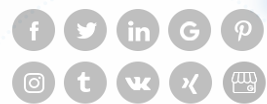
- Outstanding bulk scheduling. I love the bulk scheduling feature. You can upload and schedule hundreds of posts at once in text or CSV format. This is a huge time saver. (You can also use the hootlet extension to schedule posts from the web.)
- Bulk scheduling with images. This is the main reason I bought the software. I'm showing how bulk scheduling with SocialPilot works below. I was using Hootsuite for several years but then switched to SocialPilot because I wanted to bulk schedule posts with images. (With Hootsuite, you have to manually add your images to your scheduled posts.)
- Scheduling repeat posts. I love this feature! You can share the same post multiple times at your selected time slots to post events and announcements that need to be posted repeatedly. For example, when I have a special promotion, I can repeat a tweet to remind people that the special will expire at a specific date and time. I also use the repeat feature to promote freebies like free workshop signups, free mini-courses, free ebooks and more.
- Very easy to use and intuitive.
I was able to start using SocialPilot right away and set up my posts without reading any instructions or watching any video tutorials and find it more user-friendly than Hootsuite. I did eventually look at some videos and learned some additional scheduling features I might have otherwise overlooked. - Great value. Very reasonable fees compared to other software. Starting at $25/month.
- SocialPilot Plans
Professional: Currently $25/m0.
Small Team: currently $41.66/mo.
Agency: Currently $83.33.mo.
Click here to check out Social Pilot.
Want to learn more about social media marketing?
The Social Media Marketing World is the best place to learn more.
Click here for details.
More benefits of Social Pilot
- You can manage and schedule multiple social media accounts in one place and only have to log into one account.
- It's easy to manage scheduled posts. Easily get a quick overview of how many posts you have scheduled to each account.
- Repeat post feature – share tweets multiple times with the Repeat Post feature.
- Export scheduled posts. This feature came in handy a couple of times. For example, my virtual assistant had one of my most updated scheduling files on his computer. He was on vacation and wasn't able to email it to me. I used the exported schedule posts to update, add and reschedule the next month posts.
- I like that I can outsource work and share access with a team / contributors (and clients) without sharing passwords of my social media accounts. And you can choose what level of access you want to give them.
- Provides/suggests optimized posting times.
- You can group accounts together and post to several accounts at once.
- You can schedule image posts directly from Canva, a popular image creation program with SocialPilot’s browser extension.
- Great analytics. Analytics are very useful. (They didn't have good analytics at the beginning).
- Content suggestion/content curation/discovery feature. You can easily find relevant content to share on social media by typing in a keyword or keyword phrase and the most relevant content will show up first. This is a big time saver.
- I like their reporting system that notifies me if there is a problem with a post or a network error on one of the social sites. Error alerts I've received included past dates or a typo in the date format, a network that is disconnected or a link to a missing image. You will get an email notifications and also see an error message in the system.
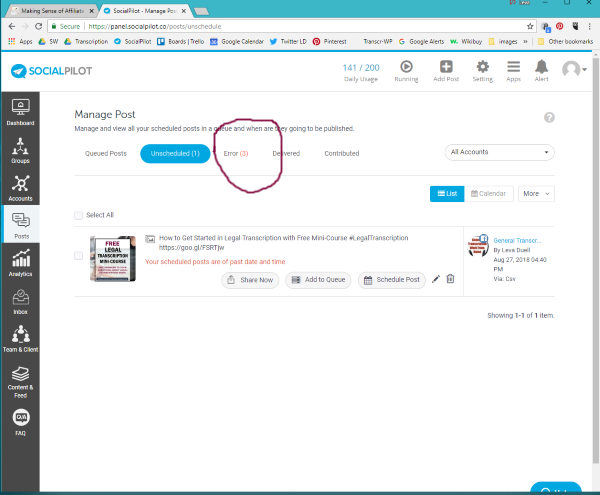
- Customer support is great. I got a prompt response to any questions and they've resolved any problems I've had quickly.
I'm using Social Pilot for Pinterest, Facebook and Twitter scheduling and it works great for me. And I can schedule ALL my social media campaigns with this one program!
Click here to check out Social Pilot.
Watch this video to see how bulk scheduling works in Social Pilot
Click here to check out Social Pilot.
There are several ways to can set up bulk scheduling
- Create an excel file or text file with your text, url, image url (if you want to post an image). Add date and time if you want the posts to go out at a specific date and time. Don't add dates if you want to add your posts to the queue (at the end of the previous posts)
Select and import the file.
When bulk scheduling posts and importing files, you'll see a preview of your posts. I love this feature because I can easily see if some of my image urls are wrong. I can also see if similar posts or images are scheduled too close together. And I can correct any problems before scheduling.
- Set up accounts with preset days times and import your files without specific dates and times. This will send out your posts at the days and times you preset in those accounts and you don't have to mention dates in your files. The system also suggests the best posting times for you. For example, you can set 1 account to go out 2 times a day while setting up other accounts with different times and days. When importing additional posts to accounts that already have scheduled posts, this method will add them to the queue (at the end of the previous posts). So, if you want new posts to go out earlier or at specific days and times, use method #1 with dates and times to add them.
- Repeat posts several times and days. I love this feature. Here are some good uses for this one: You may want to repeat some time-sensitive specials several times before the special runs out. Or post some freebies like a free mini-course or other that you want to post regularly.
- The support staff is great at SocialPilot. They listen to any suggestions of their users and are constantly adding more features.
Your choice of social media automation software should depend on what you want to do, which social media you want to manage, and how much you want to spend to automate your social media. I highly recommend checking out SocialPilot.
Social Pilot works with most social networks. I'm personally using SocialPilot for scheduling Twitter and Facebook and I love it! I used to use it for Pinterest too but am now using Tailwind for Pinterest scheduling.
Cons: There are daily usage limitations within the lower-priced plans. If you have a lot of Pinterest boards and want to stay within you price range, you may have to spread out your scheduling.
IMPORTANT NOTE: When bulk scheduling posts with images to Pinterest, the system is taking the image from your post url and you can not specify the image url anymore you want to pin. SocialPilot told me that this is caused by Pinterest's API. You can now only bulk schedule the Pinterest image that is in the blog post. This is a problem if you want to put up multiple pins for the same post. And this is why I'm now scheduling Pinterest posts with Tailwind. See my Tailwind review here.
Bulk scheduling posts with images to Twitter and Facebook still works great and I'm still using SocialPilot for my bulk scheduling to Twitter and Facebook.
NOTE: The best scheduler for Pinterest is Tailwind
but you can only use it to schedule Pinterest and Instagram.
Read my review of Tailwind here. Or get a free Tailwind trial.
The Best Pinterest Scheduling and Management Software
I like all the benefits I mentioned above of Social Pilot. However, for Pinterest scheduling and management, I like Tailwind the best.
Tailwind has some useful features that Social Pilot doesn't have. Tailwind has the ability to shuffle pins that you're scheduling, the board list features saves a lot of time in scheduling simultaneously to several boards, the looping features lets you repeatedly schedule the same pin at time frames you choose, and it also has tribes.
Now, I'm Tailwind in addition to Social Pilot.
If you're mostly interested in Pinterest scheduling, then I recommend Tailwind.
Click here to check out my review about Tailwind or go to the Tailwind site.
If you're interested in getting a good social media scheduler for multiple social media,
click here to check out SocialPilot's free trial.
Social Media Resources
- Tailwind – The best scheduling tool for Pinterest. They have an Instagram version too. Read my Tailwind review here.
- Social Pilot – Automates scheduling for a wide range of social media (I'm using it for Twitter and Facebook scheduling). You can read my review of Social Pilot here.
- Hootsuite – Automates scheduling for several social media (I used to use it but switched to using Social Pilot). You can read my Hootsuite review here.
- SmarterQueue – An all-in-one social media management tool that boosts engagement and lets you curate, schedule, listen, reply and analyze in one place (SmarterQueue comes highly recommended).
- Social Media Marketing World 2021 – Discover the best social media marketing techniques from the world’s top experts. Or get the 2020 recordings.
- Check out this planner bundle to help you plan your social media, your marketing, and your newsletters.
Related Topics:
How to Make $10,000 a Month as a Virtual Assistant
Top 6 Tools for Virtual Assistants
If you want to provide Pinterest services, you need to become familiar with Tailwind, the absolute best Pinterest scheduler. Read my review of Tailwind here.
Disclaimer:
I only recommend products I believe in. If you purchase a product through a referral link, I will get a commission. It won’t cost you a dime extra, and it helps me to keep providing you with quality information.

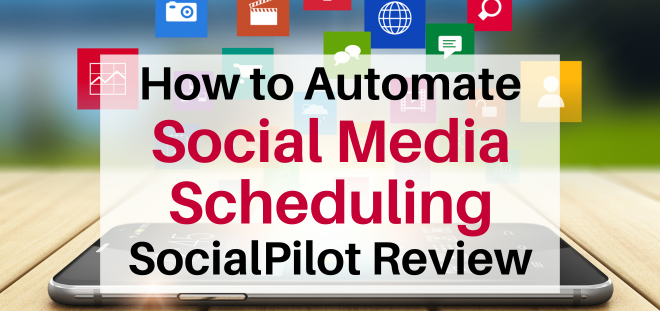
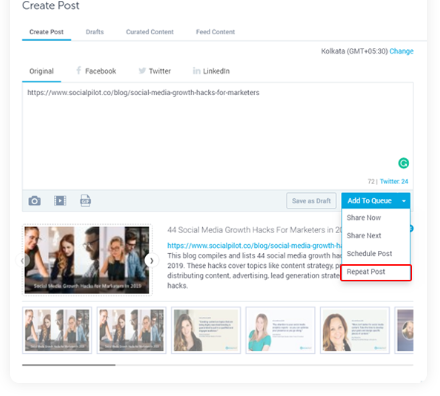
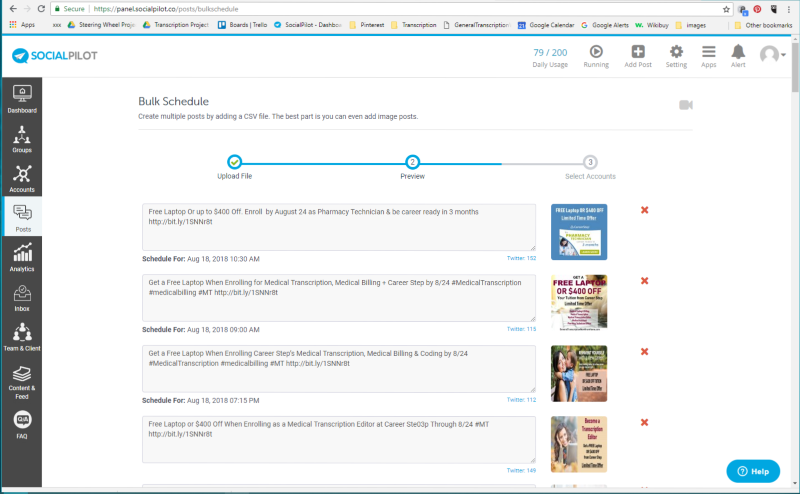
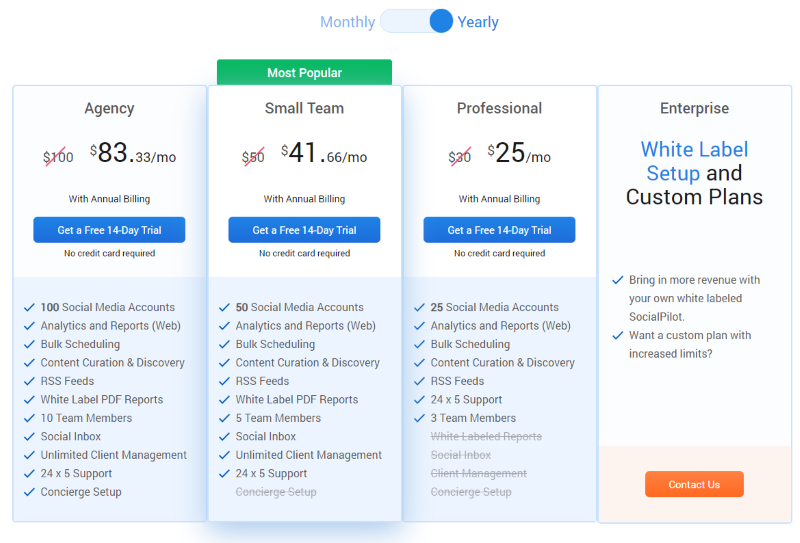
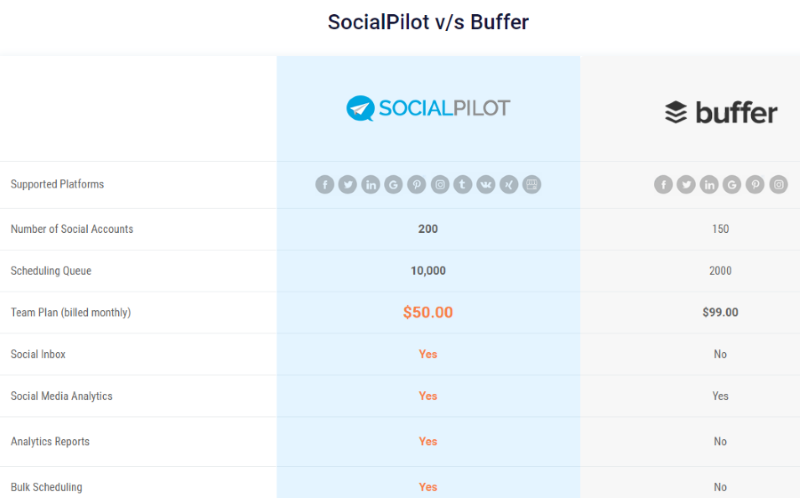
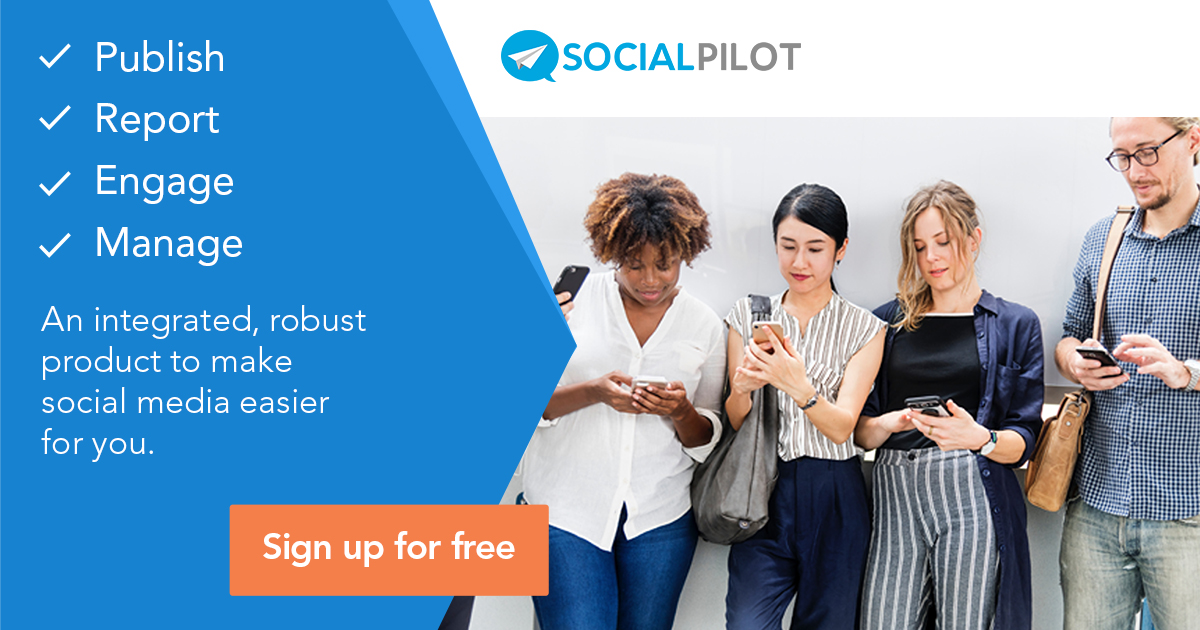
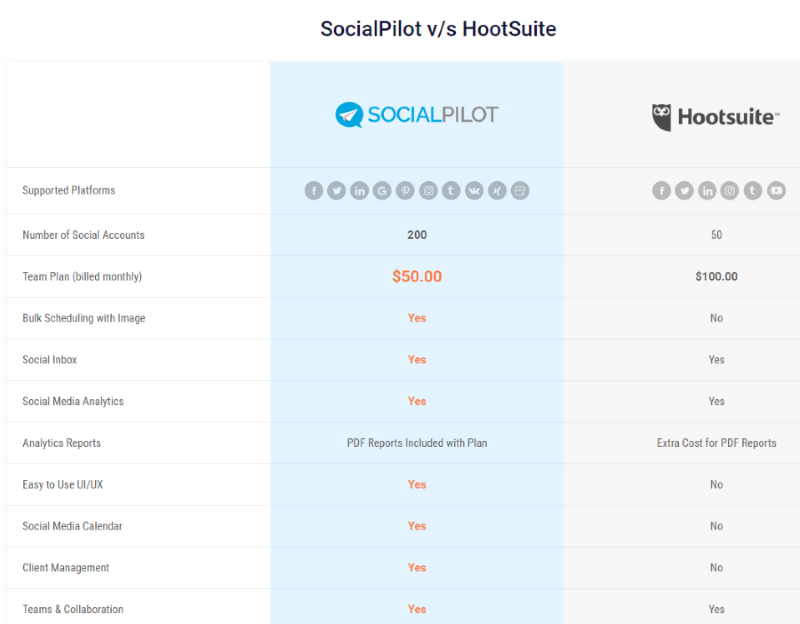
It’s really a cool and helpful piece of information. I’m glad that
you just shared this useful info with us. Please stay us
informed like this. Thanks for sharing.