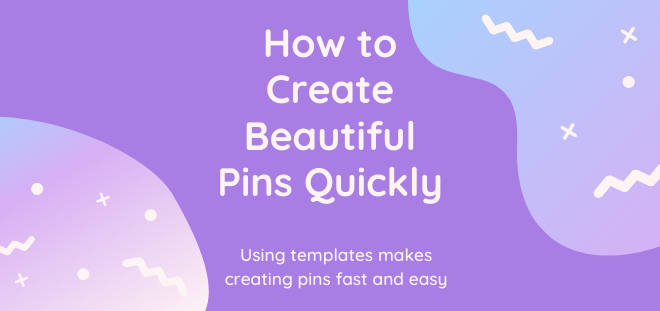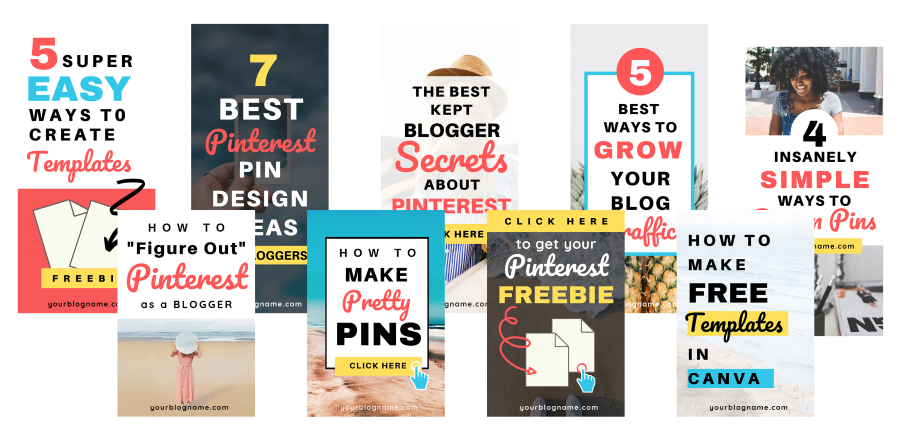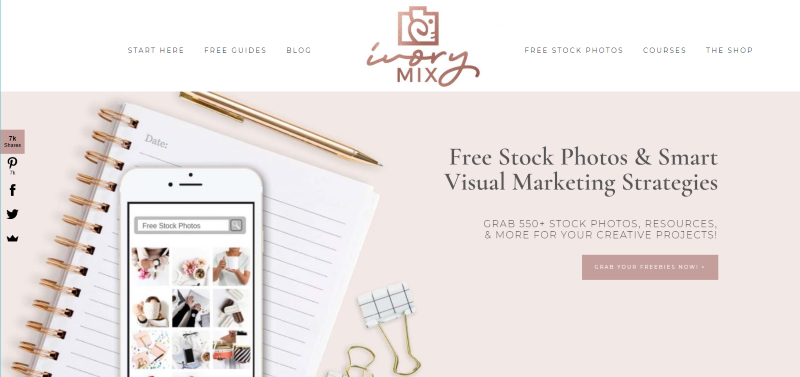How to Create
Attention-Getting Pinterest Pins
Quickly and Easily with Canva Templates
Are you spending too much time creating Pinterest pins and other social media images?
Do you feel overwhelmed with the number of pins you need to create to be successful with Pinterest?
Are your pins getting clicks and traffic to your site?
To continuously get traffic to your blog through Pinterest, you constantly need to submit new content and new pins to Pinterest.
Pinterest wants content. Of course, Pinterest likes you to create new blog posts. But Pinterest also considers a new pin you create that links to an old blog post as new content. This means that even if you don’t have new blog posts, you can create new content on Pinterest easily by creating new pins.
How to easily and quickly create click-worthy pins in less time
There are several ways to make it easier to create lots of beautiful pins and maximize your time. Here are some of my favorite ways to create click-worth pins.
Use Canva
Here are some of the most popular software programs for designing social media images.
PicMonkey is a popular graphics program some people use to create Pinterest and other social media images. Want to see what PicMonkey is all about? Sign up for your free trial today!
Photoshop is one of the most powerful graphics programs for graphic designers but is too complex for newbies.
Canva is one of the easiest programs for non-designers to design Pinterest pins and other social media images. With Canva, you can design good-looking pins without having any graphic skills.
I personally use Canva and I love it! I find it so much easier and faster to create great pins with Canva compared to other graphic programs. And my Pins are much better looking since I've been using Canva. I use a wide variety of Canva pin templates that makes it even easier to create beautiful pins.
I recommend using Canva for creating Pinterest and other social media images if you're not a graphic designer. And there are tons of great Canva templates available, including many free templates. But if you're familiar with Photoshop then there is no reason to switch.
Use templates
Using professional Pinterest templates is the easiest and fastest way to create Pinterest pins that get clicks to your website.
If creating pins is taking up too much of your time, or is challenging for you, or if your pins aren't getting enough clicks and repins, using templates will help you tremendously!
If you understand what it takes to create attention-getting pins that can go viral pin and have a good eye for design, then you can create your own pin templates.
Most people can use some help in creating click-worthy pins. But even if you're good at creating pins, I recommend using templates to speed up your design work. You can create your own templates. And you may want to mix your own templates with some professional templates to get a larger variety of designs. I'm always trying out new designs to see which are performing best.
When using professional templates, you can create dozens of beautiful and eye-catching templates quickly and easily and save a huge amount of time.
Use batching to be more productive
Batching is dedicating a block of time to do one task or a set of similar tasks. You are grouping tasks together and doing them all at once instead of switching between different tasks. Batching substantially increases your productivity.
Batch pin design
You can greatly speed up pin creation by creating a batch of pins at once. You'll be amazed at how fast you can create pins when you design a bunch of them at the same time.
And batching pin design is even easier and faster when you're using templates. (If using Photoshop, you can use Photoshop artboards for batching graphics.)
By batching pin design and using templates, you can create a large set of new pins in less than an hour. You can create pins for a whole week or even a month.
When I create a blog post, I create 4 to 5 different pins for that post at the same time. This is a lot faster than creating a new pin each time you want to submit one.
Make variations of the same pin
Here are some ways to create variations of the same pin:
- use different designs
- use different images
- use different colors
- use different text/headlines
- change the image size (reduce, enlarge, or crop the image)
- change the image angle
- change the position/location of the image (put the image at the bottom in 1 pin and at the top in another pin)
Using templates will make it super easy to come up with different designs.
Batch submissions with Tailwind
I pin each new pin to 10 relevant boards or less. I schedule the pins to my own boards first and may also schedule some pins to one or two active, relevant group boards.
Remember to save your pins to relevant boards only and always save them to YOUR most relevant boards first. Also, the very first board you're saving to must be the MOST RELEVANT board so Pinterest will know what your pin is about.
The current recommendations are to pin a maximum of 20-25 pins a day, pin the same pin to maximum 10 boards and spread out the submissions at least 2 days apart.
Since those new recommendations came out. I reduced my scheduling from 60 pins a day to 25 a day. I was a bit nervous about losing some traffic but my performance actually increased.
Quality and relevance are important. Since scheduling fewer pins, I pay more attention to only pinning high-performing pins and saving them only to the most relevant boards, and I'm getting better results.
I schedule my pins with Tailwind because Tailwind's “smart schedule” knows when my audience is online and schedules my pins to go out at optimal times. Scheduling at optimal times is one of the many benefits of using Tailwind. You can read my Tailwind review here.
I wait at least one month before scheduling a new pin that links to a blog post I submitted before.
I use Tailwind Tribes to find content from other people and I get a lot of repins/reshares from Tribes. Tailwind Tribes works much better than group boards because the Tribes system tracks how many pins you repin from other people. And if you don't share other people's content, the Tribe owner will remove you from their Tribe.
Click here to try Tailwind with the free Tailwind trial.
Or read my Tailwind review here.
Why you should use professional templates to design social media images:
- Save time: Dramatically cut down the time you spend designing pins. And free up time for other marketing tasks like creating new content for your blog.
- Create beautiful, professional-looking pins in minutes without being a designer. Your pins will be more eye-catching and attention-grabbing.
- Get better-performing pins. Design better pins people will click on and will share and that have a much better chance to go viral.
- Make multiple pins easily with templates.
Canva Pinterest Templates
Canva templates are easy to use and they work with the free version of Canva. Just put in your text, your photos or free stock photos, and your URL, and you're done.
See my blog post that reviews The Best Free Stock Photos and Images.
Below is an assortment of templates. Choose those that best fit your preferences, your audience, and your niche.
Canva templates provided by Canva
Canva provides a large set of templates – even with the free version of Canva.
And with the paid Canva subscription, you'll get many additional premium templates and images. The Pro version of Canva provides over 60 million premium photos, images, icons, and thousands of premium templates, easy resizing of your images, saving your brand colors, logos, and fonts, using transparent images, animation, team templates, and folders, and better organization with folders.
PINTEREST TEMPLATES
The Pin Template Starter Kit from Nadalie Bardo – 20 templates $36
The Pin Template Starter Kit – This set has a nice variety of designs.
Check out Nadalie's Pinterest templates here
Bluchic
Bluchic is well-known for its feminine WordPress themes but they also have Canva social media templates and lead magnet templates.
Get 85+ shareworthy Canva templates
for Pinterest, Instagram, IG Stories, Facebook, and Twitter.
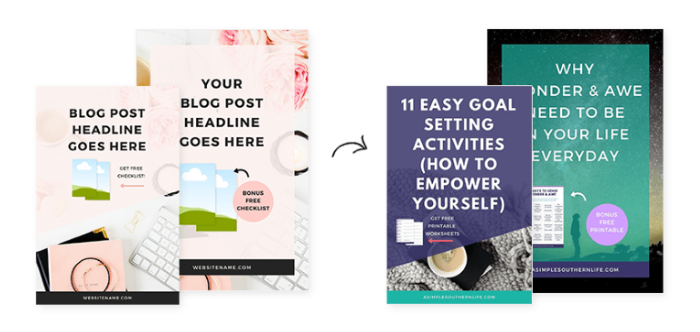
Ivorymix
This site has tons of super high-quality free photos, tips, instruction videos, and more. This is my favorite photo site.
- Get 550 free stock photos
- Stock photo membership includes 15 Canva templates monthly, 4000+ photos & graphics, access to all Ivory Mix courses
- Canva templates for Pinterest and more.
Pixistock
I love the feminine stock images of Pixistock! You can get free stock photos every month. And, with the subscription, you'll get more feminine stock photos, new photos, Canva templates and Instagram images. If you’re looking for feminine stock images or Canva templates, this is a site you must check out. Check out Pixistock here.
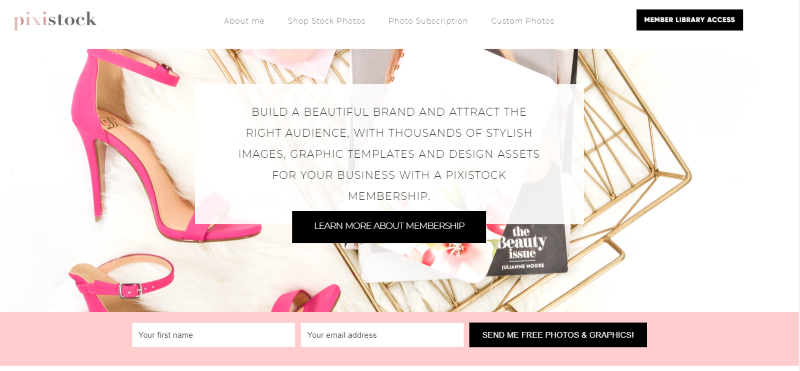
The Blazing Graphics Kit – 60+ social media marketing templates for Canva users from Your Chic Geek
Get these epic graphics to promote your business on social media. This kit includes 60+ blog and social media marketing templates, including 10 Pinterest graphics, 10 IG stories graphics, 10 Facebook graphics, 10 Instagram graphics, 10 lead magnet promo graphics + a workbook, and an ebook template.
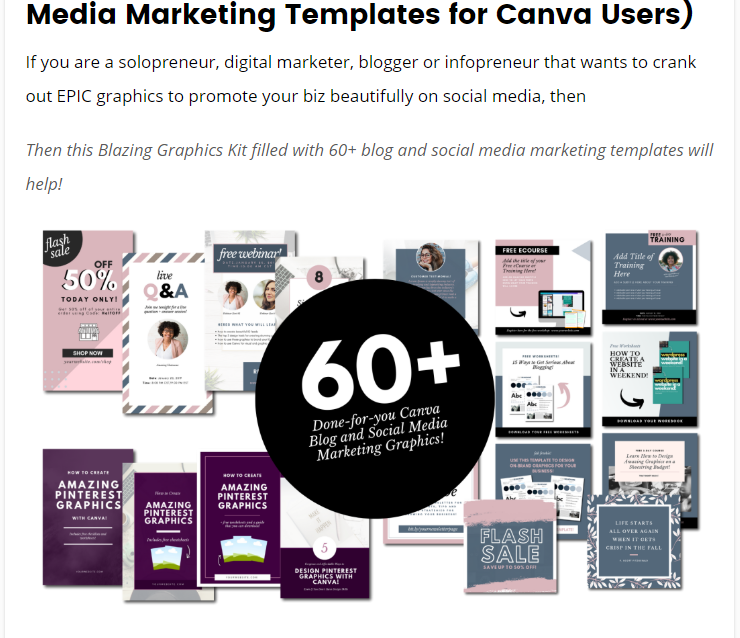
Check out the Blazing Graphics Kit here
Free Canva Pin Templates from Tailwind
If you want to find out how you can easily create pins, try these free templates.
https://grow.tailwindapp.com/pinterest-pins-toolkit/monthly-templates
The free Tailwind templates are nice. But because they're free, many people are using them so your pins won't be unique. To stand out among a large number of pins, I recommend checking out some of the paid templates.
Follow these guidelines and try out some of these templates to create attention-getting pins in less time!
Schedule your pins with Tailwind.
Try Tailwind with the free Tailwind trial.
SOCIAL MEDIA RESOURCES
- Tailwind – The best scheduling tool for Pinterest. They have an Instagram version too (but I haven't tried Tailwind for Instagram yet). Read my Tailwind review here.
- Hootsuite – Automates scheduling for several social media (I used to use it but switched to using SocialPilot). You can read my Hootsuite review here.
- SmarterQueue – An all-in-one social media management tool that boosts engagement and lets you curate, schedule, listen, reply, and analyze in one place (SmarterQueue comes highly recommended by experts).
- SocialPilot – Automates scheduling for a wide range of social media (I'm using it for Twitter and Facebook scheduling). You can read my review of Social Pilot here.
- Tasty Pins plugin – WordPress plugin that hides and optimizes Pinterest images in your blog posts.
- Check out this planner bundle to help you plan your social media, your marketing, and your newsletters.
- The Best Free Stock Photos and Images.
- Graphic design software: Canva, PicMonkey, and Photoshop.